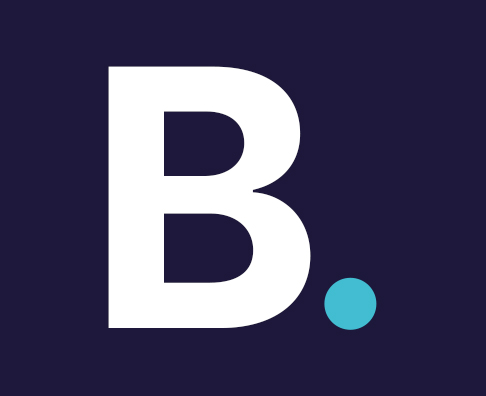In 2020 it is estimated 92% of children aged five to 15 use an online device within the home. A quarter of these have had a negative experience including cyber bullying and grooming.
Simply turning off the internet isn’t an option. It provides a wealth of information, learning tools and social interaction that can help shape a child into a well-rounded adult. Online tools can help a child in maths, languages and computing, skills that will be required as an adult. Even playing games online enhances abilities in problem solving, coordination and concentration and is seen as an important part of social interaction with friends.
Using online devices provides overall positive experiences for children. Protecting them from the negative experiences should be ongoing, from the early years to adulthood. Just as parents teach their children to cross the road safely, teaching them online safety should be a mainstay of growing up.
But keeping an eye on a child’s online activity whilst trusting them and giving them privacy is a balancing act for many parents. They may feel they can protect them at home but feel powerless with respect to mobile devices. Parents want to feel comfortable that their child is prepared and knowledgeable about the threats online. So what can parents do?
Measures that parents can make are based on the age of the child. Below is a guide that can help.
Young children: three to 13

Agreements and boundaries
- Discussions around online safety should start at an early age.
- All devices used to access the internet should be in a communal area.
- Set boundaries as to the amount of time they spend online.
- Make agreements as to what they can and can’t do online.
Social media and mobile apps
- Talk to them about talking to strangers and how people often pretend to be someone online that they are not.
- Talk to them about being nice to people
- Allow social media access to age appropriate apps. Most social media apps do not allow accounts for those under 13-years-old.
- Know what sites and apps they are using. Regularly check devices and use the apps yourself so you know what they are about.
Gaming
Know the age restrictions of games that they are playing. If you are unsure research the apps, looking specifically at privacy and risks. If there are problems, there will be articles highlighting them.Prevent the use of headsets when gaming. If they wish to talk to their friends when playing games, ensure this is done on an open speaker where the conversation can be heard.
Preparation for future usage
- In preparation for future use of social media when they are older, talk to them about being nice to people and portraying a positive image online.
- Talk to them about only accepting friend requests from people they know and encourage them to speak to you if they are unsure of a friend request.
- Talk to them about setting privacy settings so only their friends and family can view any photos they upload.
- Tell them that what they say and photos they share online could be there forever.
Make a deal as to when they can have their first mobile phone and base this on the behaviour agreement.
The rules that you make – stick to them!
Technical measures
- Create separate accounts on your devices for each child and manage the accounts with parental control measures based on the age of the child.
- Know all their credentials – their usernames and passwords for any accounts used.
- Use a password manager where you have control of the master password. Password managers like Dashlane, LastPass and RoboForm have family deals.
- Make the homepage of the browser a child’s website like Nickelodeon or CBeebies as opposed to a search engine like Google.
- Use internet filtering software. These can prevent malware and adult content and control screen time. FamiSafe and Norton Family Parental Control cover both Android and iOS devices and can be downloaded from the Google Playstore and App Store respectively.
- Turn on safety settings on YouTube and Google.
- Set up fingerprint authentication on the app store to prevent payment apps being downloaded accidentally.
- Review browser history and see what sites they have been visiting. Be aware that older children can become savvy and delete the history.
Teenagers 13+

General security
- Educate them about good cyber hygiene including strong passwords, using antivirus and updating software.
- Educate them about not clicking links or attachments within emails from people they don’t know and make them aware of emails that encourage this by claiming they owe money or have won money.
- Educate them about only shopping online on websites that use HTTPS.
Agreements and boundaries
- Ban mobile phones from the bedroom after agreed hours.
- Don’t be afraid to bring up subjects like sexting, cyber bullying, pornography and blackmail / sextortion.
- Make them aware of shoulder surfing and fellow pupils obtaining their credentials.
- Tell older siblings to be careful about what they show their younger siblings. This gives them responsibilities and also highlights to them that content isn’t appropriate for all users.
Social media and mobile apps
- Show interest in what social media apps that they use. Ask them about their friends and how they know them.
- Ask them what privacy settings they are using on social media and make them aware that pictures that they are posting of themselves may affect their job prospects in future. Talk to them about their future digital footprint.
Sexualised imagery
- Talk to them about sharing sexual pictures of themselves with their friends, boyfriends or girlfriends and how they would feel if it got shared further. Inform them that it is against the law to send and further share sexualised images of a child which would include not only themselves but friends and other pupils from their school.
Gaming
- Ask them about the conversations they have when playing games online. Have any of them asked to meet them? Remind them that adults can often claim to be a lot younger than they actually are
Technical measures
- Make sure that they have strong passwords for their accounts. Do not use hobbies, family names, boyfriend / girlfriend names that are easily guessed by friends and fellow pupils
- Use a password manager for all accounts.
- Use multi / two factor authentication on social media accounts. This will prevent anyone accessing their account. This can be common after breakups between teenagers where they have shared their password.
- Install a VPN on their phones and ensure they use it when using public Wi-Fi especially at school and in coffee shops where login data and passwords could be stolen.
- Install antivirus on their computer and mobile and make them aware of using illegal sites such as film and music download sites and the risks that malware poses from them.
- Place a webcam cover over the computer’s camera.